It wasn’t too long ago that I wrote a post on how to overcome procrastination using a little box and slips of paper. I have since joined the new techy age and am now conquering procrastination with my 2 favorite apps for overcoming procrastination!
Favorite Apps for Overcoming Procrastination
Here they are: Trello and Focus Time. (Trello will also work on your computer so you can use it even if you don’t have a device that takes apps.)
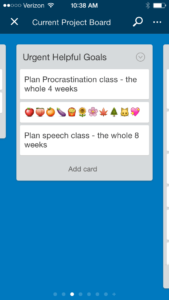
It will seem complicated because there are so many steps, but it’s really not. I found it to be kind of fun even! Here goes:
How to Set Up the Trello App to Get Things Done
1. Download the Trello app, and watch this video on how to set up your boards and lists.
2. Make your first board and call it the Current Project Board.
3. Make 6 lists on your board in the following order:
- Daily To-Do
- 3 Most Helpful Goals
- 3 Urgent Goals
- Miscellaneous: Important (1-2 on scale of 1-5)
- Miscellaneous: Less Important (3 on scale of 1-5)
- Miscellaneous: Not Very Important (4-5 on a scale of 1-5)
(Note: You’ll have to either get rid of the lists that Trello supplies you – to do, doing, and done – or rename them to come up with the 7 lists I just suggested.)
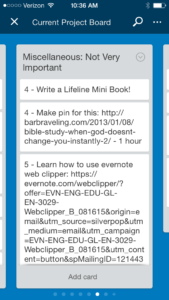
Click on “add a card” and put the 1’s and 2’s on the Miscellaneous: Important list, the 3’s on the Miscellaneous: Less Important, and the 4’s and 5’s on the Miscellaneous: Not Very Important list. I actually include the numbers on my little card (see screen shot).
My reason for rating the to-do’s was threefold: First, it helped me figure out what was most important to start working on (the 1’s). 2nd, it helped me figure out which of the three lists to put the tasks on, and 3rd, it helped me psychologically, because all of a sudden I went from having a HUGE to-do list to just having a pretty small and manageable one, because after doing it, only the 1’s seemed all that important for now.
5. Look at all the items on the Misc: Important list and ask yourself this question: “What 3 goals are causing me the most stress in my life?” or “What 3 goals do I REALLY need to get done?” or “What 3 goals are adding the most negative energy to my life because I’ve been procrastinating them forever?”
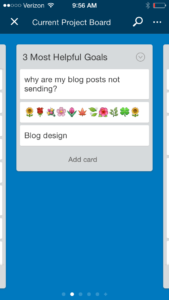
I have 2 rules for this list: 1) I can only have 3 goals on it, and 2) I can’t add a new goal until I finish ALL of the old goals! This helps keep me from continually putting off the dreaded goal on the list (and often all of the goals on the list are dreaded goals).
The screen shot to the left is what my list looked like a week ago. It only had 2 items on it because I had just completed one of them – update the donut app. It only has 1 item on it now because I’ve also figured out why my blog posts weren’t sending!
6. See if you need to add anything to the Urgent Goals list. This is a list of time-sensitive goals that need to be done right away so you may or may not have items to put on this list.
If they’re easy to do (both time-wise and emotionally), I put them on the daily to-do. If they’re hard to do, either emotionally or because they take a fair amount of time, I put them on the urgent list.
I try to keep this list to 3 items so I don’t get overwhelmed. My current Urgent Goals list only has 2 things on it: 1) Plan online procrastination class, and 2) Plan speech and interpersonal communications class (for local homeschoolers).
7. Add a card of colorful icons (see screenshot above) to the following 3 lists: Daily To-Do, 3 Most Helpful Goals, and 3 Urgent Goals. I do this for psychological reasons because it helps me to focus on just one goal.
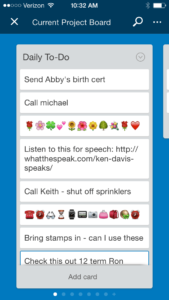
Not to mention the fact that it’s cute and colorful (thanks to Heidi Bylsma who gave me the idea of replacing my boring asterisks with colorful icons.)
On my Daily To-Do list I use the row of colorful icons to separate the to-do’s I’m planning to do today from the to-do’s I’m planning to do tomorrow and at a later date (see screenshot).
8. Daily Maintenance: Anytime you think of a new task, add it to one of your lists. These are mainly for non-routine jobs that you tend to procrastinate. For example, I never put washing clothes on a list because it’s something I do on a regular basis without procrastination. If you think of something that will just take a short time (maybe 10 minutes) and you can do it today or tomorrow, put it on your Daily To-Do list instead.
Other Favorite App for Overcoming Procrastination
For me this app works best when used with the Focus Time app. Here’s a link to a post I wrote on how to use the FocusTime app: How to Use the FocusTime App to Stop Procrastinating
Procrastination Bible Study
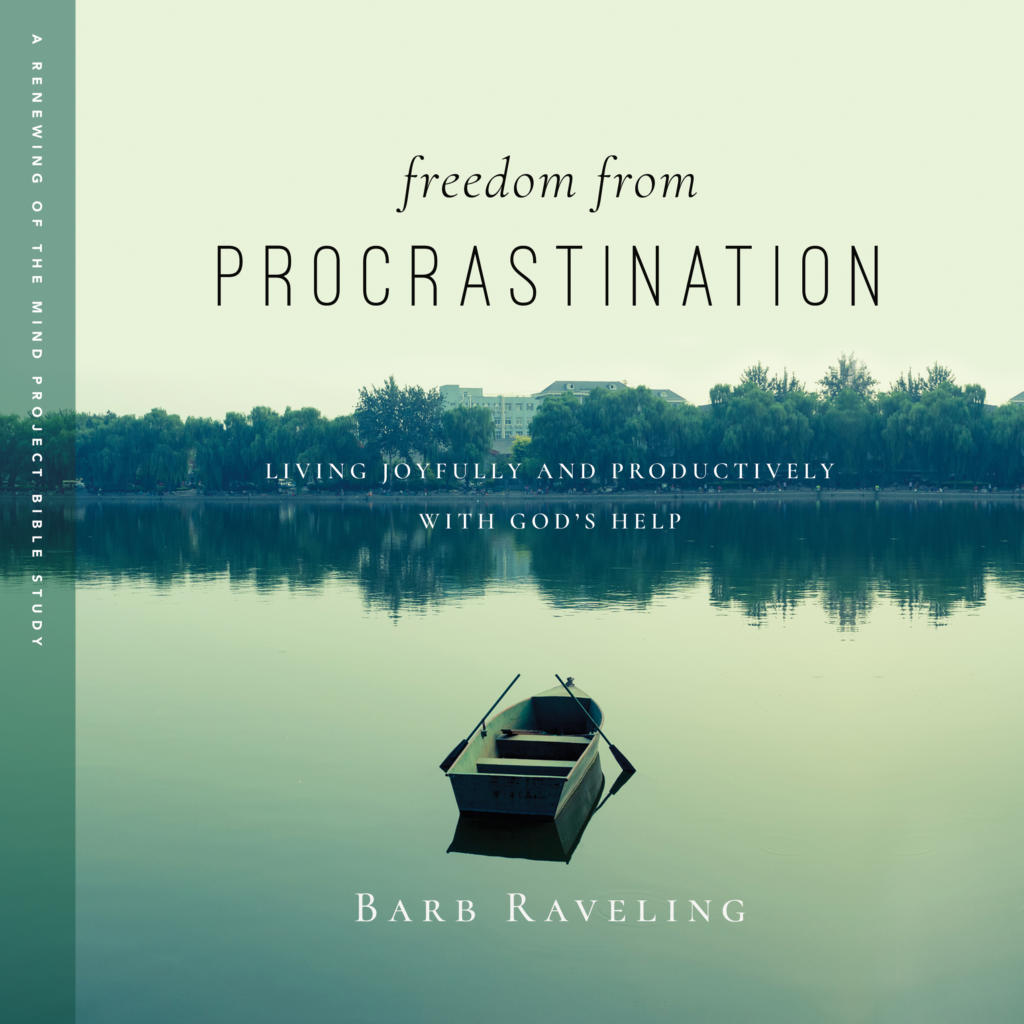
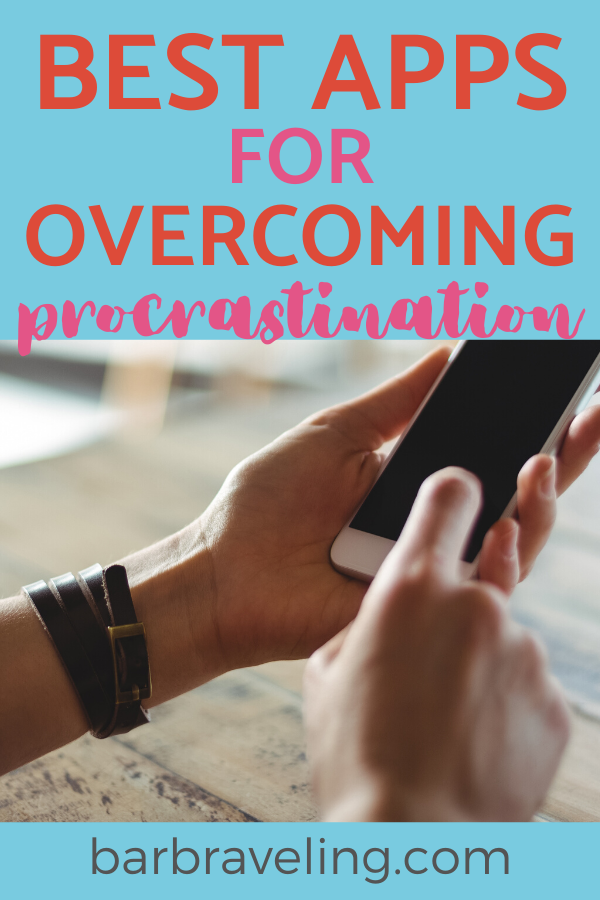
Great apps and I love your explanations…I need these to balance/juggle my business/ministry and home life! Thanks, Barb.
It’s really helping me to juggle both, Becca. I actually have a separate board for home and work on the Trello app. I work on the home board on Saturdays and the work board Monday to Friday for the most part.
Sounds really cool… but I’ll just do it later… Kidding! (procrastination joke!)
I became so obsessed with not letting anything go by the wayside and making sure I got everything done on my lists, including the year by year goals, I found I’d been missing out on the best part of life. For those of us that are OCD and type A personalities, it’s easy to begin to make too much of the form and miss out on the function.
I’m going to see if my youngest will start to use these. Thanks, Barb.
Love that joke! :) Also, that’s so interesting what you said about the opposite temptation to become obsessed with the goals. I’m guessing that messes with your life just as much as procrastination does. Although at least you have all those goals accomplished at the end of it. :) That’s cool that you see that in yourself as I’m guessing that makes it easier to change.
How do you do those cutie icons on the “in between” card?
Hi Jules, Do you have a smart phone? If you do, when you’re typing the cards, you’ll see a little smiley button near the bottom of your keyboard – click on that and you’ll be able to scroll through all kinds of icons – at least they’re available on the iPhone and i think the iPad as well.
If you’re using Trello on your computer, I don’t know of any way to do it. Although maybe you could sign into your Trello account on a friend’s iPhone and then use their iPhone to put the little icons in. I hope you can find a way to do that as they are really fun! If you can’t, you could just put a card full of asterisks – that’s what I did before Heidi gave me the idea of using all the fun icons. Not as cute, but it still works as a divider card.
I just had another idea. I wonder if you could have a friend email you a bunch of icons and then try opening up the email and then cutting and pasting them into a card on your computer. That would be worth a try!
a friend with an iPhone, I meant
Oh Barb, you are such a taskmaster! JK…..You are always finding ways to help people. The ap sounds wonderful, but my non tech brain paused after the first paragraph. I’ll have to ask my geek sons to show me. I’m visual. Can I get the same results just by making a list. :)
Lol, my non-techy brain was going into overtime trying to explain how to set up the app! :) I was surprised how easy it was to figure out though – even for a non-techy! I bet if you just started playing with it you could get it – and it’s very visual. But yes – you can get the same results by just making a list as long as you’re not like me and lose your list as soon as you make it!